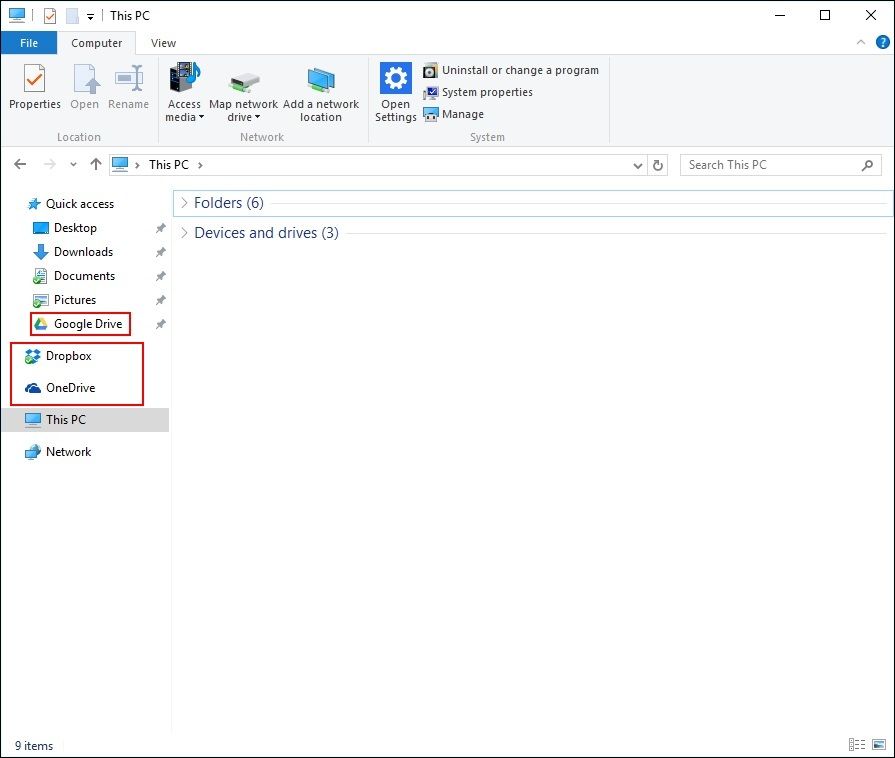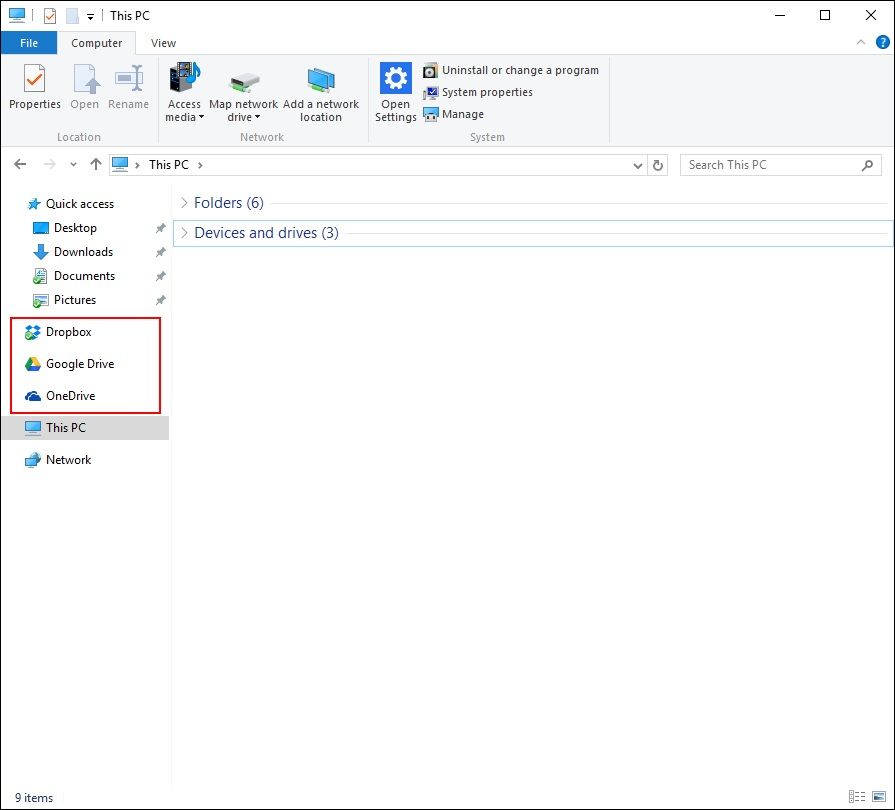Adding Google Drive to the Windows Explorer sidebar
UPDATE 20/09/2021: Google has made a number of changes over the years to their Drive/Stream/Sync/Desktop etc. product. These changes have made maintaining a single set of registry files and steps a little complicated. To combat this, the registry files and steps have been simplified and can be found here.
The steps below are specifically for the older version of Google Drive. Please visit the GitHub Repository for newer versions.
OneDrive and Dropbox both create non-removable shortcuts in the Windows Explorer sidebar - the same unfortunately cannot be said for Google Drive. The scripts in this repository will make the necessary changes to allow for a Google Drive shortcut in Windows Explorer.
Following the steps below you can create the same shortcut for Google Drive:
Disclaimer: This was only tested on Windows 10 Professional and Windows 8.1 Professional. Ensure you backup your registry before making any changes.
Installation
- Download Google Drive.reg
- Open GoogleDrive.reg in your favourite text editor.
- Update the %USERPROFILE% values for TargetFolderPath so that the final value is the full path to your Google Drive folder. Ensure that you use \\ in the folder path structure. eg. "TargetFolderPath"="X:\Google Drive"
- Save all changes
- Double-click GoogleDrive.reg to install and ensure you click yes when prompted.
Results
You should now see Google Drive pinned to the Explorer sidebar.