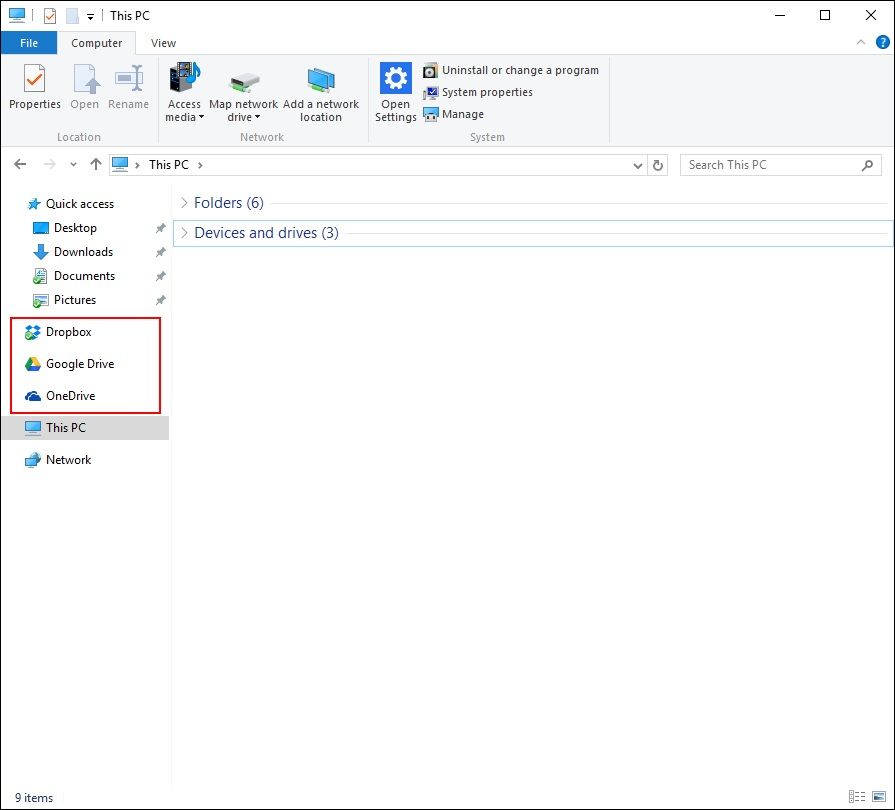Adding Google Drive to the Windows Explorer sidebar
Easily add Google Drive to the Windows Explorer sidebar with a simple registry update. This guide walks through the steps needed to create a permanent sidebar shortcut, just like OneDrive and Dropbox.

Update 20/09/2021: Google has introduced several changes across its Drive products: Drive, Stream, Sync, and Desktop making it difficult to maintain a single set of registry files and steps. A simplified and updated approach is now available in the GitHub repository.
The instructions below apply to the older version of Google Drive. For newer versions, refer to the updated repository.
While OneDrive and Dropbox automatically add permanent shortcuts to the Windows Explorer sidebar, Google Drive does not provide the same functionality by default. The provided scripts make the necessary registry changes to add a Google Drive shortcut directly to the Explorer sidebar.
Disclaimer: This solution has been tested only on Windows 10 Professional and Windows 8.1 Professional. Back up your registry before making any changes.
Installation Steps
- Download the
GoogleDrive.regfile. - Open the file in a text editor.
- Update the
%USERPROFILE%values forTargetFolderPathto the full path of your Google Drive folder. Use double backslashes in the path (e.g.,"TargetFolderPath"="X:\\Google Drive"). - Save the changes.
- Double-click the
GoogleDrive.regfile to apply the changes and confirm any prompts.
Results
Once complete, Google Drive should appear pinned in the Windows Explorer sidebar.